As a web-based platform, ACP allows users to create projects, generate studies, and modify design rules directly in a browser. However, data transfer such as importing the electrical and background models into the ACP Project or exporting the ACP conduit Solution to the Revit project requires launching ACP from the Revit add-in.
This guide walks you through how to launch ACP through the Revit add-in and from any web browser.
Access ACP through Revit
Launching ACP through the Revit add-in establishes the connection between ACP and the Revit project. This enables data transfer between the two and verifies the user’s account, which activates the ACP tab, and gives access to all tools within the add-in.
Do not launch ACP in multiple Revit sessions as it may cause the software to crash.
Within a Revit project, navigate to the
 Augmenta tab.
Augmenta tab. .png)
The ACP tools, except
Launch ACP, will appear grayed out until you launch ACP, log in with your user credentials, and initialize a project.
This process requires a Revit project to be active. Otherwise, the
Launch ACP button will be grayed out as well.
Click the
 Launch ACP button in the Project panel.
Launch ACP button in the Project panel. This launches a window with a prompt to sign in.
 Sign in using your ACP user credentials.
Sign in using your ACP user credentials. .png)
Once done signing in, you will be able to view your company’s
 Workspace. You can minimize the window while working in Revit.
Workspace. You can minimize the window while working in Revit.
.png)
Access ACP within a web browser 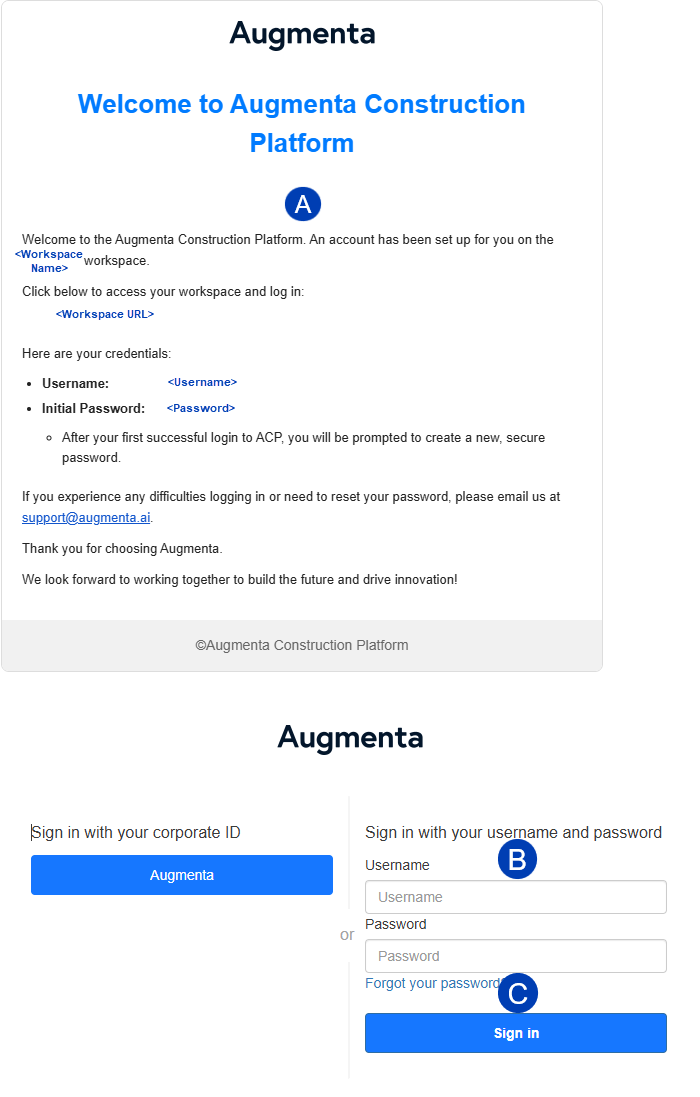
Accessing ACP in a web browser does not require launching a Revit project, since it does not connect to Revit data.
Working in browser is suitable only for tasks that don’t require direct interaction with the Revit model, such as creating ACP projects, managing studies, modifying design rules, and reviewing generated solutions.
Access your workspace link by clicking the link from any of the following:
 Your Welcome email
Your Welcome emailYour Workspace link saved as a bookmark within the web browser
The Workspace installed as a web app if it has been set up (*Recommended)
You’ll be prompted to sign in. Enter your
 Username and Password.
Username and Password.Click
 Sign in.
Sign in.
Once you are signed in, you will be able to view your Workspace.
If ACP does not load or you are unable to log in or find your workspace link, reach out to support@augmenta.ai.
Next Steps
We’re continuously improving ACP to give you a better experience. Ensure you always have the latest version by Updating the ACP Revit Add-In whenever it’s available.