When you open a Study, the first place you will be taken is the Studies tab within the Project view. This tab provides the interface for creating and managing studies, as well as importing and managing the data within each study.
The Studies tab is divided into two main areas: the Studies table and the Study view.
This article will guide you through navigating the Studies table, while the next article will cover the Study view interface and its tools.
Studies table
The Studies table displays all studies related to the project. It also provides operational information about the studies as well as various management options.
Studies table controls
The controls below allow users to determine what information gets displayed in the Studies table and how they’re displayed.
.png)
 Search Bar - Only show studies in the table with names matching the entered text.
Search Bar - Only show studies in the table with names matching the entered text. Density toggle - Enables switching between Medium and Compact size of the Studies table.
Density toggle - Enables switching between Medium and Compact size of the Studies table. Columns Visibility - Dropdown which enables users to control which columns of the table should be visible.
Columns Visibility - Dropdown which enables users to control which columns of the table should be visible. Active/Archived toggle - Configure the Studies table to show either active or archived studies.
Active/Archived toggle - Configure the Studies table to show either active or archived studies..png) Sort - Sort studies in the table in ascending or descending order by the selected column.
Sort - Sort studies in the table in ascending or descending order by the selected column..png) Filter - Filter the table according to the criteria specified for the selected column.
Filter - Filter the table according to the criteria specified for the selected column. Pagination - Allows users to determine if 10, 20, 50, or 100 solutions are viewable at a time.
Pagination - Allows users to determine if 10, 20, 50, or 100 solutions are viewable at a time.
Studies table columns
The Studies table has the following columns:
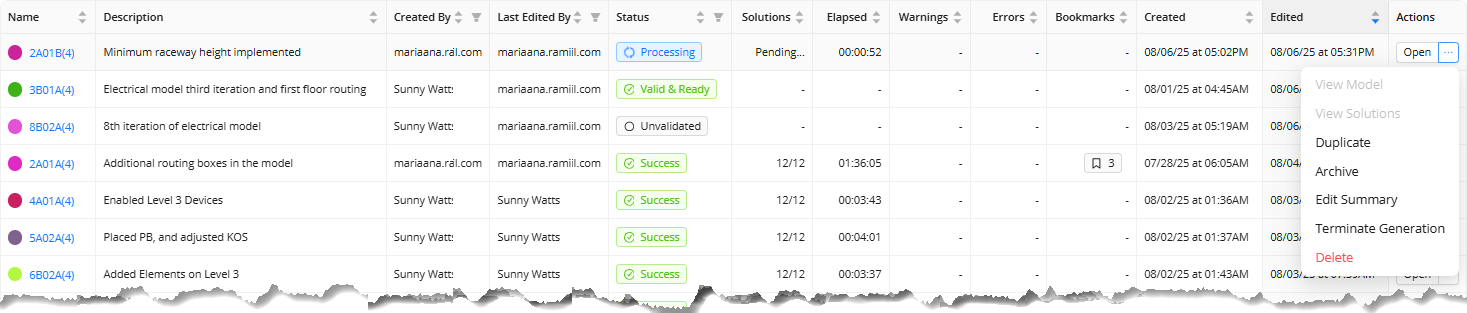
Name: The user-defined name of the study, color-coded for differentiation.
Clicking a name opens the study in the Study details interface.
Description: A short user-defined note to capture what makes this study unique from other studies in the project. (e.g., model changes, inputs updates, or design rules adjustments).
Created By: Indicates the user who originally created the study.
Last Edited By: Displays the user who last modified the study.
Status: Shows the current state of the study which could be any of the following:
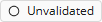
Unvalidated: The default status of a newly created study which indicates that the inputs and design rules of the study aren’t validated yet. It could also mean that the study doesn’t have Model Inputs and Schedule Inputs yet.Refer to the Validating and Generating a Study for more details about validating a study.

Success: Solutions have been generated for the study.
Processing: ACP is processing the inputs and design rules for generating conduit routing solutions.

Generating: ACP is generating conduit routing solutions for the study.

Invalid: There’s an issue with the imported inputs and/or the enabled design rules.

Valid & Ready: The study has been validated and is ready for generating solutions.
Validating: ACP is running final checks to verify background reference data.
This status is associated with the Solution generation process and not the validating step of inputs and design rules.
This state should pass very quickly once Generation has begun, and likely will not appear in the table.

Failed: There are errors which need to be resolved before solutions can be generated.
Solutions: Displays the number of solutions successfully generated out of the twelve attempted solutions.
Elapsed: The total time taken for all successful generated solutions in the study to complete.
Warnings: Indicates the number of issues found during the generation process.
 The warnings which appear in this list (after a study has been generated), are references specific to the ACP development team; and generally, do not reflect any actions to be taken by the users. As such, they should be ignored at this time.
The warnings which appear in this list (after a study has been generated), are references specific to the ACP development team; and generally, do not reflect any actions to be taken by the users. As such, they should be ignored at this time.Errors: Displays the number of errors encountered during the study generation.
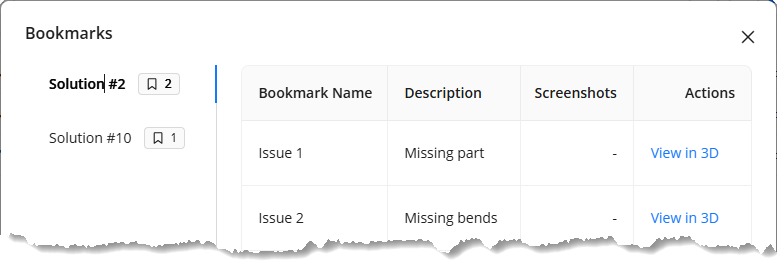 Bookmarks: Displays the total number of bookmarks
Bookmarks: Displays the total number of bookmarks  placed in all solutions generated from the study.
placed in all solutions generated from the study. Clicking the displayed number opens the Bookmarks window which shows all the placed bookmarks with the option to view them in the 3D Solution Viewer.
Created: Shows the date and time the study was created.
Edited: Shows the last time (date & time) the study was edited.
Actions: Provides a list of actions that may be taken within the study.
Open: Opens the study.
View Model: Enables you to view the ACP-generated 3D model with the study results.
View Solutions: Navigates to the Solutions tab, and filters the studies list to only the solutions for that study.
Duplicate: Enables you to make an exact copy of the study, which can be modified and regenerated.
Archive: Removes the study from the active view into the archived view.
Edit Summary: Accesses the Edit Study Summary window where you can modify the Study Name & Description.
Delete: Removes the study altogether.
Next Steps
Explore the Study view interface to learn more about the tools for importing and managing individual study data.