Keeping your Revit add-in updated ensures access to the latest features and maintains compatibility with your Revit workflows. Without the latest version, Revit project data may Import into ACP incorrectly which may cause errors in your ACP Project.
This guide walks you through the steps for verifying and updating the ACP Revit add-in versions.
Download updates via the ACP add-in window in Re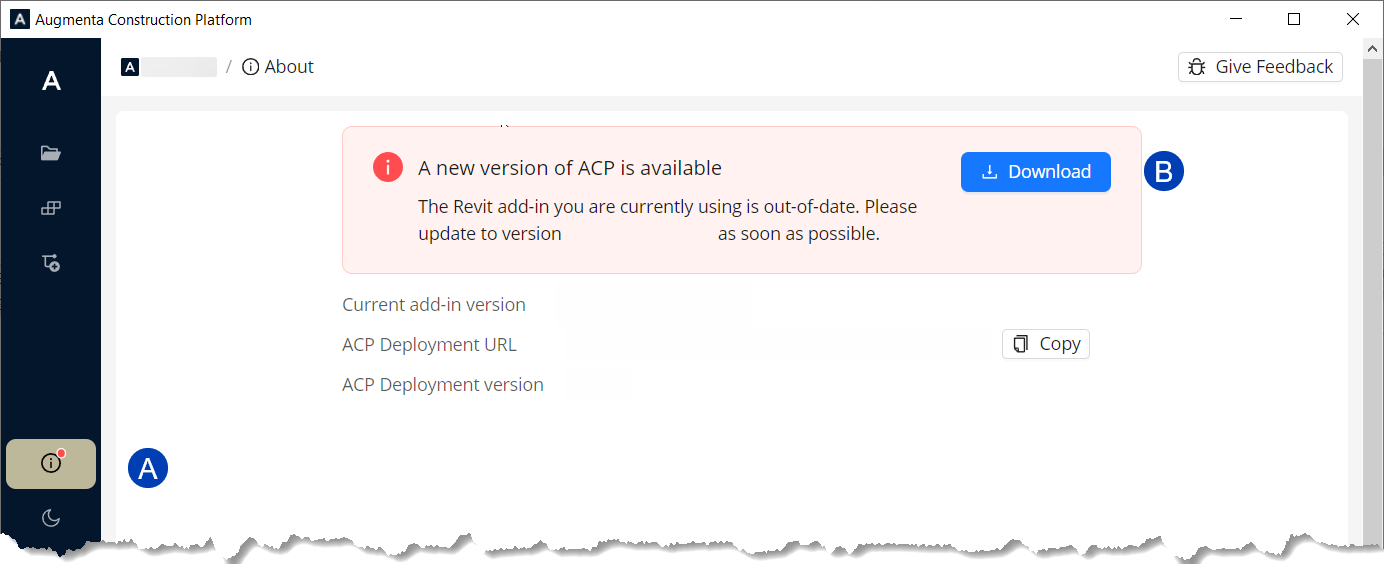 vit
vit
The ACP Revit add-in serves as the bridge between the ACP Workspace and Revit. Because it’s installed locally on your machine, the add-in is able to identify the current version of your ACP Workspace, and determine if your Revit add-in is up to date for that version.
1. Check for updates
Option 1 - By launching ACP via the Revit add-in
From the Augmenta tab within Revit, click Launch ACP
.png) .
.Sign In using your credentials, when prompted.
Navigate to the
 About section in the newly launched platform window.
About section in the newly launched platform window. When an updated add-in is available, a red dot appears above the About tab icon
.png) .
. If the red dot is not visible, your currently installed add-in is up to date.
.png)
Option 2 - Through the “About” window in the ACP add-in
From the Augmenta tab within Revit, select the About button
.png) .
. 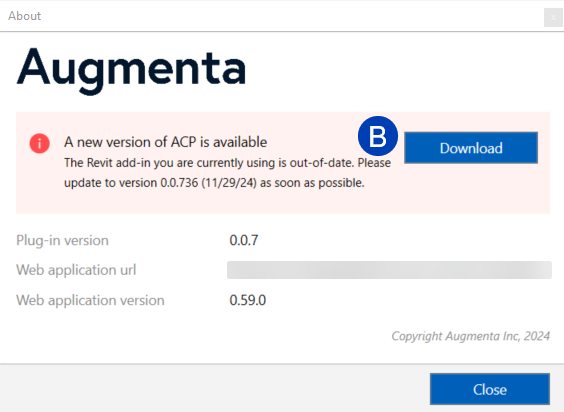
This launches the About window within Revit.
2. Download the updated ACP installer
When there is an updated installer available, the About area(s) will display a message stating, “A new version of ACP is available” (See image),
Click the
 Download button, to download the latest installer
Download button, to download the latest installer
3. Install updates
Once downloaded, follow the steps in the Installing ACP guide to install the updates.
Find & download updates via web browser
ACP is not connected to the Revit add-in when accessed through the web browser. As such, it cannot detect if the Revit add-in is up to date or not. For that reason, the download button is always there and may be used at any time to download the latest installer. Keep in mind, you may already have the latest version of the Revit add-in installed, so it is generally better to check for updates directly from the Revit add-in (See previous Section). However, accessing the ACP download via your web browser is an available option if the Revit Add-in is not available for any reason.
1. Navigate to your ACP workspace in your browser
You can access your Workspace using: 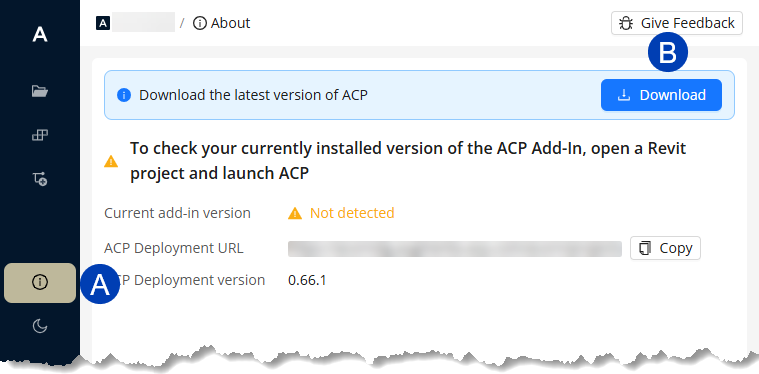
The link in your Welcome email.
Your Workspace link saved as a bookmark.
Your Workspace installed as a web app in your preferred browser (*Recommended).
2. Download ACP updates
Sign In using your credentials, when prompted.
Navigate to the
 About section on the site.
About section on the site. Locate the message stating: “Download the Latest version of ACP”.
Proceed to click the
 Download button.
Download button.
3. Install updates
Once downloaded, follow the steps in Installing ACP to install the updates.
Reinitializing ACP is sometimes required when a new version of the tool introduces changes to the initialization process.
This is because as updates to the platform are made, corresponding updates to parameters, views, and system settings may need to be updated in the Revit projects as well.
Refer to About items created during initialization.
After updating the ACP add-in, you may also need to Reinitialize ACP in any ongoing Revit projects. This allows for any new parameters and other system updates to be properly applied to your current project.