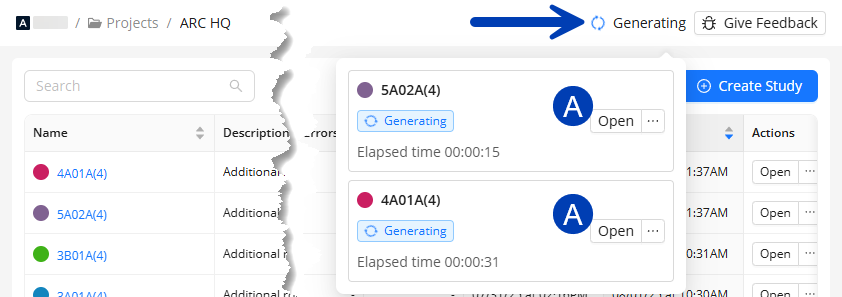In some cases, it may be necessary to stop a Study from generating in order to correct input data, or to adjust Design Rules.
Refer to the steps below to cancel a Solution generation in progress.
.png) In the Studies tab of the Project view, locate the study for which you’re generating a study.
In the Studies tab of the Project view, locate the study for which you’re generating a study.Under the Actions column, hover over the
.png) ellipsis corresponding to that study.
ellipsis corresponding to that study.Select
.png) Terminate Generation from the dropdown options.
Terminate Generation from the dropdown options.
Pro Tip:
When a study is actively generating in an ACP Project, its
status will appear in the upper-right corner of the project window.
You can easily access all available
Action options (including Terminate Generation) for any study currently generating in the project (regardless of which tab you're in) by clicking the status indicator
at the top.
In the pop-up dialog box, select Terminate Generation to proceed.
Or Cancel to stop the process.
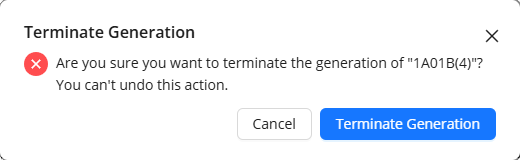

In the Terminated Generation pop-up window which appears after terminating the generation, you can open the related study by clicking the View Study button.