The final steps in study creation are to validate the inputs and then generate solutions. Each study generates 12 unique solutions, based on the validated inputs and the design rules.
This article covers these steps in the ACP workflow.
Validate study inputs
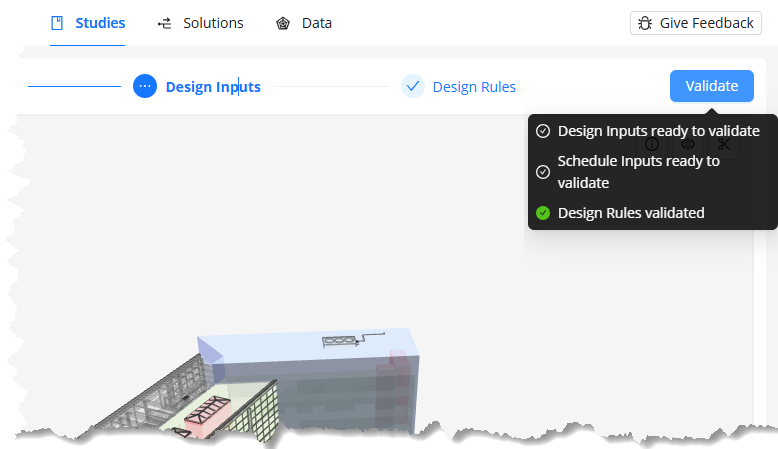 Validating a study ensures it is ready for solution generation by confirming that its three components, Schedule Inputs, Design Inputs, and Design Rules, are correctly configured and aligned with each other. During Schedule creation, the conduit schedule validates information about the electrical elements from the active Revit project.
Validating a study ensures it is ready for solution generation by confirming that its three components, Schedule Inputs, Design Inputs, and Design Rules, are correctly configured and aligned with each other. During Schedule creation, the conduit schedule validates information about the electrical elements from the active Revit project.
This means that if the Electrical Model is imported after the Schedules are created, most of the data is already valid and up to date. Handling the workflow in this order can prevent many, if not all, validation warnings and errors.
Refer to the Errors and Warnings in Schedule Inputs article for a list of potential errors and warnings you may encounter when creating schedule inputs, along with suggestions on how to resolve them.
The study is ready for validation when the Validate button
 will no longer be grayed out.
will no longer be grayed out. Hover over the Validate button and the status of the inputs will display in a tooltip.
To validate the study, click the Validate button.
Generate solutions
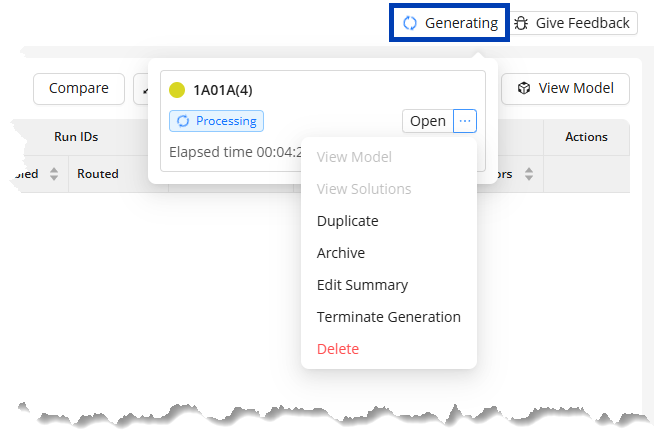 After validating the study inputs and design rules, the Validate button becomes Generate
After validating the study inputs and design rules, the Validate button becomes Generate ![]() .
.
When you click this button:
The study inputs and design rules will be locked. You will no longer be able to modify any part of the study.
The solution generation process starts.
The amount of time it takes to complete the generation of solutions varies based on factors like model size, design rules, and Grid Resolution.
The Generating status will appear at the top right corner.
Click the status to access the list of all studies for which solutions are currently being generated.
The Study actions will appear when you hover over the ellipsis for the study.
Solutions are generated within the ACP platform in the cloud. Once generation has begun, you may close the study, the entire workspace, or even your Revit project
Next steps
After study generation, access results in the Solutions tab.