This article outlines the Errors and Warnings most frequently encountered while creating and working within an ACP study. While not a comprehensive list, this article covers the issues users are most likely to come across.
All Errors must be resolved before continuing, while Warnings should generally be resolved, though in some cases they can be safely ignored.
Schedule Input Errors
Manually creating Input Schedules in ACP helps reduce errors, though it does not completely eliminate them. If an error occurs during Input Schedule creation, ACP provides messages to guide you through the process and tools to help resolve the issue.
All errors must be cleared before ACP will allow you to Validate and Generate the study.
Below is a list of all possible errors, their meanings, and suggestions for fixing them.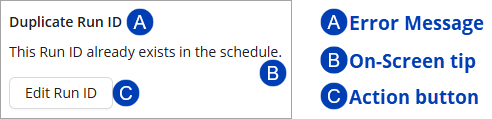
[Field Name] is required
On-screen tip:
This field cannot be empty.Appears In: Conduit Schedule & Feeder Schedule
Cause: The required field currently doesn’t have an entered value.
Required fields for Conduit Schedule: Run ID, Source, Destination, Feeder ID, System
Required fields for Feeder Schedule: Feeder ID, Parallel Runs, and Conduit Size.
Required Action: Fill out the required field as outlined in the instructions to Manually create Input Schedules within ACP.
Keep in mind, the Feeder ID must be properly created before it can be referenced it in the Conduit Schedule.
Duplicate Run ID
On-screen tip:
This Run ID already exists in the schedule.Appears In: Conduit Schedule only
Cause: The value of the Run ID field must be unique, but the entered value has been used in a different Raceway.
Required Action: Click the Edit Run ID button to modify it.
Or double-click the field to highlight the value then modify it.
Duplicate Feeder ID
On-screen tip:
This ID exists twice in the schedule.Appears In: Feeder Schedule only
Cause: The value of the Feeder ID field must be unique, but the entered value has already been used in the schedule.
Required Action: Click the Remove this ID button to remove the entire row from the Feeder Schedule.
Or double-click the field to modify it.
Name mismatch
On-screen tip:
There are some close matches in RevitAppears In: Conduit Schedule only
Cause: The entered value for Source or Destination does not match any Panel Name or Fixture ID in the Revit project.
This error most often occurs when importing the Conduit Schedule from an externally-created CSV or XLSX file.
Required Action: Select the correct Panel Name or Fixture ID from the list
ACP reads all of the available Electrical Equipment and Electrical Fixtures in the Revit project, then suggests a few of the closest matches to the Source or Destination value with the error.
If one of the the suggested names is correct:
Click the Change to [Correct Element Name] here button. This changes the name to the correct one.
If the suggested names are all incorrect do one of the following:
Click the Link button
 to highlight the suggested element in the Revit project.
to highlight the suggested element in the Revit project.Locate the element in the Electrical Equipment Schedule or the Electrical Fixture schedule.
Update the name of the element in the Schedule and, if necessary, move it to the correct location in the Revit model.
Place and name the correct element within the Revit model.
[Source/Destination] missing
On-screen tip:
Make sure this element exists in theElectrical Model.Appears In: Conduit Schedule only
Cause: The entered value for Source or Destination does not match any Panel Name or Fixture ID in the Revit project.
This most likely occurs when creating a new Raceway in the Conduit Schedule and manually filling in the Source or Destination with the name of an element which does not exist yet in the model.
Required Action: Click the Place [name] in Revit button to place the element in the Revit project.
Or, if the element exists in the Revit project but its name is incorrect, locate it in an Electrical Equipment Schedule or an Electrical Fixture Schedule and correct it.
Device disabled
On-screen tip:
[Element Name] has the ACP_Enabled parameter set to Off.Appears In: Conduit Schedule only
Cause: The entered Source or Destination is present in the Revit project, but has the ACP_C_Enabled parameter unchecked
 .
.Required Action: Select one of the following:
Enable [Device Name] to enable that device only
Or click the Link button
 next to the Source or Destination with error to highlight it in the Revit model, and manually check the ACP_C_Enabled parameter.
next to the Source or Destination with error to highlight it in the Revit model, and manually check the ACP_C_Enabled parameter.
Enable all to enable all devices disabled in the Revit project which are referenced in the schedule.
If you have placed duplicate elements in your Revit model containing the same panel name (such as when using a gutter or trough above a panelboard), and neither element is enabled, the Enable all button will activate one of the two elements, which may not be the intended one.
Workflow Suggestions:
Create a designation for the gutter, in addition to the panel name it feeds, to create the needed separation between names.
IE: If I’m calling my trough a gutter I may use the designation _G at the end of the panel name.
Verify the final element enabled designations using native Revit schedules for Electrical Equipment and Electrical Fixtures.
Missing Feeder ID
On-screen tip:
[Feeder ID] doesn't exist in the Feeder Schedule.Appears In: Conduit Schedule only
Cause: The entered value for Feeder ID doesn’t exist in the Feeder Schedule.
This only occurs when importing an external Feeder Schedule from a CSV or XLSX file.
Required Action: Click the Create new Feeder ID button to automatically navigate to the Feeder Schedule, then follow the step-by-step process to Create a Feeder ID in the Feeder Schedule.
Invalid Format
On-screen tip:
Select a feeder size from the dropdown.Appears In: Feeder Schedule only
Cause: The specified Conduit Size is not supported by ACP or contains an unsupported format such as decimal inches.
This only occurs when importing an externally-created CSV or XLSX file as a Feeder Schedule.
Required Action: Double-click the field with error to show the dropdown list of conduit sizes supported by ACP, then select one.
Or update the CSV or XLSX file to reflect the correct sizes and formats required by ACP, then reimport the file in the Feeder Schedule.
Element Not Visible
On-screen tip:
[Element Name] is not visible in the ACP-Import view, so it won't be imported. Adjust your visibility settings so the element is visible.Appears In: Conduit Schedule only
Cause: The entered Source or Destination is present and enabled in the Revit project, but is hidden in the ACP-Import view.
Since ACP reads all Revit data only from this view, it cannot access any details (including size and location) until the element is visible.
Required Action: Click the Select in Revit button to highlight the element in a different Revit view, then investigate and resolve the visibility issue of the element.
Possible causes are:
Element’s Category is turned off.
Element’s Workset is turned off.
Element is placed outside of the Section Box boundary.
Element is hidden using the Hide in view by Element option.
Refer to the Setting up the ACP-Import view article for more information.
Duplicate Element
On-screen tip:
There are multiple elements names [Element Name] in the Revit model. Make sure each element has a unique name.Appears In: Conduit Schedule only
Cause: Multiple enabled elements (Electrical Equipment or Electrical Fixture) in the Revit project share the same name.
Required Action: Click the Select # elements in Revit button to select the names within the Revit project, then either rename or delete duplicates.
If the Electrical Model is imported before creating the Schedule Inputs, errors that are normally caught in the Conduit Schedule may instead appear during the model import and can prevent the Electrical Model from being successfully imported.
Other Input Errors
Additional errors may appear during the process of importing the Design Inputs, or setting the Design Rules.
Here is a list of possible errors, their meanings, and suggestions for fixing them.
Electrical connector missing in Equipment or Fixture family instance
On-screen tip:
Family Instance Name | Revit Element ID | User DataOccurs: When Importing the Electrical Model.
Cause: There is one or more electrical element in your Revit Project which is enabled, but which DOES NOT contain an Electrical Connector in the family (which is required)
Required Action: Copy the number listed in the Revit Element ID column, and use the Select by ID tool in the Manage Tab in Revit, to highlight the element, then modify the existing family to include an Electrical Connector, or replace the instance with a family that does.
[Scope type] /not found
On-screen tip:
Selected Scope not foundOccurs: When reimporting the Electrical Model
Cause: A scope previously specified in a Design Rule has been deleted or eliminated from the Revit Project.
Required Action: Replace the scope in the Revit project and reimport the Electrical Model again, or select a different existing scope from the list.
Equipment family not aligned with main area
On-screen tip:
Here's the list of elements misaligned with project or off-axis grid by more than 2°, detailed with Revit Element ID, position and rotationOccurs: When validating the study
Cause: When the orientation of any Electrical Equipment or Electrical Fixture differs by more than 2° from the orientation of the area it is placed in.
Required Action: Fix the alignment of the listed element(s) to match the orientation of the area it is placed in.
Warnings
Most issues between the Schedule Inputs and the Design Inputs (primarily the Conduit Schedule and the Electrical Model) are resolved by clearing all errors when creating the Schedules. However, some warnings may still appear during the process or after validation. These should be resolved whenever possible, but can be ignored.
Below is a list of common warnings, their meanings, and suggestions for fixing them.
This is not a comprehensive list, but includes the warnings you are most likely to encounter.
Wrong Revit file detected
On-screen tip:
You're currently working in [Current File Name], but this study is expecting a different file: [Original File Name].Open the original Revit file and check again before continuing.Occurs: When first opening the study
Cause: You accessed a study with a schedule created from the electrical elements in another Revit project file.
ACP monitors the Revit project file that the Raceway information was pulled from and will alert you if the file names do not match, even if the Schedule contents are the same.
Required Action: Minimize ACP, then open the correct project in Revit. Return to your ACP workspace then click the Check again button.
If you intentionally opened a different copy of the same file, or the file has been renamed, click Continue Anyway to proceed with the study using the active Revit project.
Electrical Model out-of-date
On-screen tip:
ACP's electrical model for this project is out of date and is missing electrical elements required by your schedule.Re-import the electrical model before validating this study.Occurs: When validating the study
Cause: Changes have been made to the Electrical Model since it was last imported into the Design Inputs sub-tab.
The imported Electrical Model is a static copy and does not update automatically.
This most often occurs when updates to the Schedule Inputs require corresponding changes to the Electrical Model.
Required Action: Click the Re-import Electrical Model button to activate the Import Active Revit Project function.
Finalize the Schedule Inputs before importing the Electrical Model to prevent encountering this warning.
Revit Space with invalid mesh
On-screen tip:
[#] spaces have produced an invalid mesh.Occurs: After importing the electrical model
Cause: Spaces which do not have correct boundaries defined by walls or Space Separators are present in the Revit project.
Possible causes are:
An architectural model defining space boundaries is unloaded from the Revit project.
An element in the architectural model is blocking the space from correctly forming a volume, e.g., floors built on top of the Level in a room.
A glitch in the Revit project prevents the space from correctly forming a volume.
Required Action: Highlight and copy the Revit Element ID next to the Space name in the Electrical model issues window, and use the Select by ID
 tool in Revit to locate the space. When found, configure the space so it’s correctly bound.
tool in Revit to locate the space. When found, configure the space so it’s correctly bound.To learn more about placing spaces and repairing space boundaries, see Troubleshooting Spaces.
If the problematic space is not being used as a scope for a design rule or it’s not a preferred space, you may ignore the error or delete it from the Revit project.