Schedule Inputs in ACP define the Source and Destination for a Raceway, as well as its specifications. Two schedules are used in ACP:
Conduit Schedule: Specifies the Run ID, Source, Destination, System, and guidance for each raceway (if applicable). It also references the Feeder ID in the Feeder Schedule.
Raceways may be scheduled with Source and/or Destination elements that aren’t placed in the Revit project yet. The Schedule Run tool may be used to place these elements in the Revit project from the Conduit Schedule.
Feeder Schedule: Lists conduit size and number of parallel runs for each Feeder ID.
Data for these schedules can be imported from an external CSV/XLSX file or manually created in the ACP study in the Schedule Inputs sub-tab of a Study view.
Please Note:
Once the solutions have been generated, these schedule columns are added to the Revit project as properties of the conduits exported from ACP. These are reflected in the ACP Conduit Run Schedule, created in the Revit project during Initialization, as well.
ACP supports multiple runs containing the same source, destination, system and feeder ID.
Because the Schedule Inputs sub-tab connects to the active Revit project, they are only accessible when ACP is launched through an open Revit project. When accessing the study through a web browser, the following message will appear:
Import Input Schedule data
Information for the Input Schedules can be imported from either an externally created CSV/XLSX file or from a previous study.

WARNING:
Importing a CSV/XLSX file will replace all existing rows, including those that were previously imported or manually created.
Schedules created outside ACP are often prone to errors because they rely on manual entry.
If you import a Conduit Schedule containing Feeder IDs prior to creating or importing the Feeder Schedule, ACP will display display the following error
in the Feeder ID Field of the Conduit Schedule:
Missing Feeder ID, <Feeder ID> doesn’t exist in the Feeder Schedule.
See the article Errors and Warning in Schedule Inputs for more information, and for ways to resolve this error.
Import an external CSV/XLSX file
Depending on your organization’s workflow, you may have Schedules created as spreadsheets external to Revit. These externally-created schedules, both Conduit Schedule and Feeder Schedule, may be imported into an ACP study.
The process of importing an external CSV/XLSX into an ACP study as a Conduit Schedule or a Feeder Schedule is outlined below.
Import file
.png) In the Schedule Inputs sub-tab of a Study view, navigate to the
In the Schedule Inputs sub-tab of a Study view, navigate to the  Conduit Schedule or Feeder Schedule tab, depending on the Schedule you want to import.
Conduit Schedule or Feeder Schedule tab, depending on the Schedule you want to import.Click the
 Import button, and then
Import button, and then  Import CSV/XLSX.
Import CSV/XLSX.From the Import CSV/XLSX window, click the Upload .xlsx, .xls, or .csv file button.
This will open your computer’s file explorer.
In the file explorer, select and open the CSV or XLSX file to be imported.
.png) Map Headers
Map Headers
The Import CSV/XLSX window displays the  Data that we expect for the Schedule.
Data that we expect for the Schedule.
If the headers in your existing schedule don’t exactly match ours, they can be mapped accordingly.
From the
 Your Table section of the Import CSV/XLSX window, use the
Your Table section of the Import CSV/XLSX window, use the  drop down list for each column header and select the corresponding header from your schedule.
drop down list for each column header and select the corresponding header from your schedule. If any field needed for the Schedule is not present in your CSV/XLSX file, you may choose
 Skip column, and provide the data later in the process.
Skip column, and provide the data later in the process.
Run ID is a required column. If it’s skipped during mapping or the column mapped to it is blank, ACP will assign Run IDs to each row starting from 1 at the top and increasing sequentially down the list.
Finish Schedule Import
Once all of the headers are correctly mapped, select the
 Import Schedule button.
Import Schedule button.
Import from a previous study
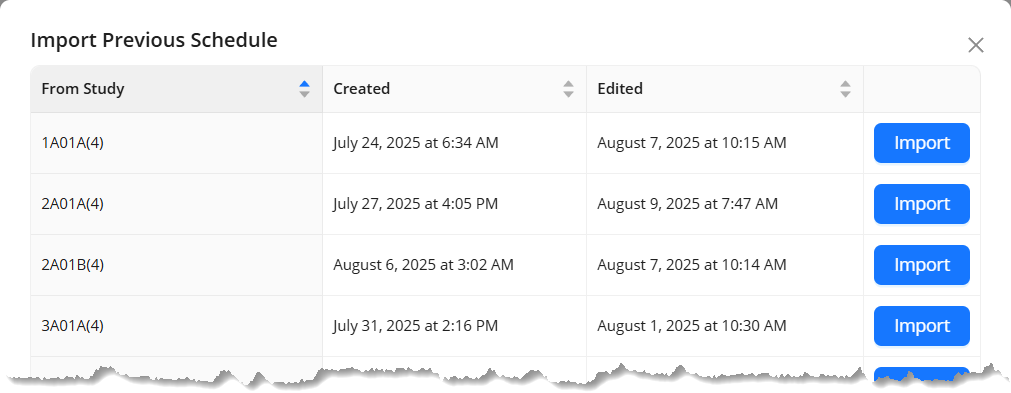 The process to import an existing schedule from a previous study is the same for both Conduit Schedules and Feeder Schedules :
The process to import an existing schedule from a previous study is the same for both Conduit Schedules and Feeder Schedules :
In the Schedule Inputs sub-tab of a Study view, navigate to the Conduit Schedule or Feeder Schedule tab, depending on the Schedule you want to import.
Click the Import button.
Select the option to Import Previous Schedule.
This option only appears after the a study has been finalized by clicking the Generate button
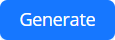 .
.This will open the Import Pervious Schedule window.
Click the Import button next to the study you’d like to use the Input Schedule from.
The previous schedule will be loaded, and may be modified.
Manually create Input Schedule data within ACP
Manually creating Input Schedule data within ACP requires that you launch it from the ACP Revit add-in. This is because ACP uses the data in the active Revit project, verifying information such as Panel Name, ACP_E_Fixture_ID, and ACP_C_Enabled parameters. This makes this process considerably less error-prone compared to externally creating the Input Schedules.
Refer to the sections below for the step-by-step process of manually creating Input Schedule data within ACP.
Create a Feeder ID in the Feeder Schedule
A Feeder ID uniquely identifies a set of conduit specifications which may be used for multiple Raceways defined in the Conduit Schedule. It represents the number of Parallel Runs and the Conduit Size to be used for the Raceway(s) referencing it.
Because Raceways in the Conduit Schedule reference Feeder IDs in the Feeder Schedule, it is recommended that the Feeder Schedule be created first to avoid errors.
Follow the steps below to manually create Feeder IDs in the Schedule Inputs sub-tab of a study view.
.png) In the
In the  Feeder Schedule tab, add a new Feeder ID.
Feeder Schedule tab, add a new Feeder ID. Click the
 Add new row button at the bottom of the Feeder Schedule.
Add new row button at the bottom of the Feeder Schedule. If the Feeder Schedule is empty you may select the option of adding a new row.
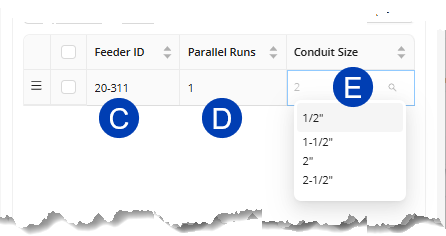 Fill in the
Fill in the  Feeder ID.
Feeder ID.Any unique combination of letters, numbers, and symbols.
Specify the number of
 Parallel Runs.
Parallel Runs.Must be a positive whole number.
Select
 Conduit Size.
Conduit Size.Double click in the box to bring up the drop-down list of all conduit sizes supported by ACP.
Or enter a number to filter the dropdown list, and then select the correct size.
Repeat the steps above to create as many Feeder IDs as needed. All changes are saved automatically.
Create a Raceway in the Conduit Schedule
In ACP, a Raceway constitutes the Source, Destination, and the conduit that runs between them. The specification and routing preferences for each Raceway in an ACP study are defined in the Conduit Schedule.
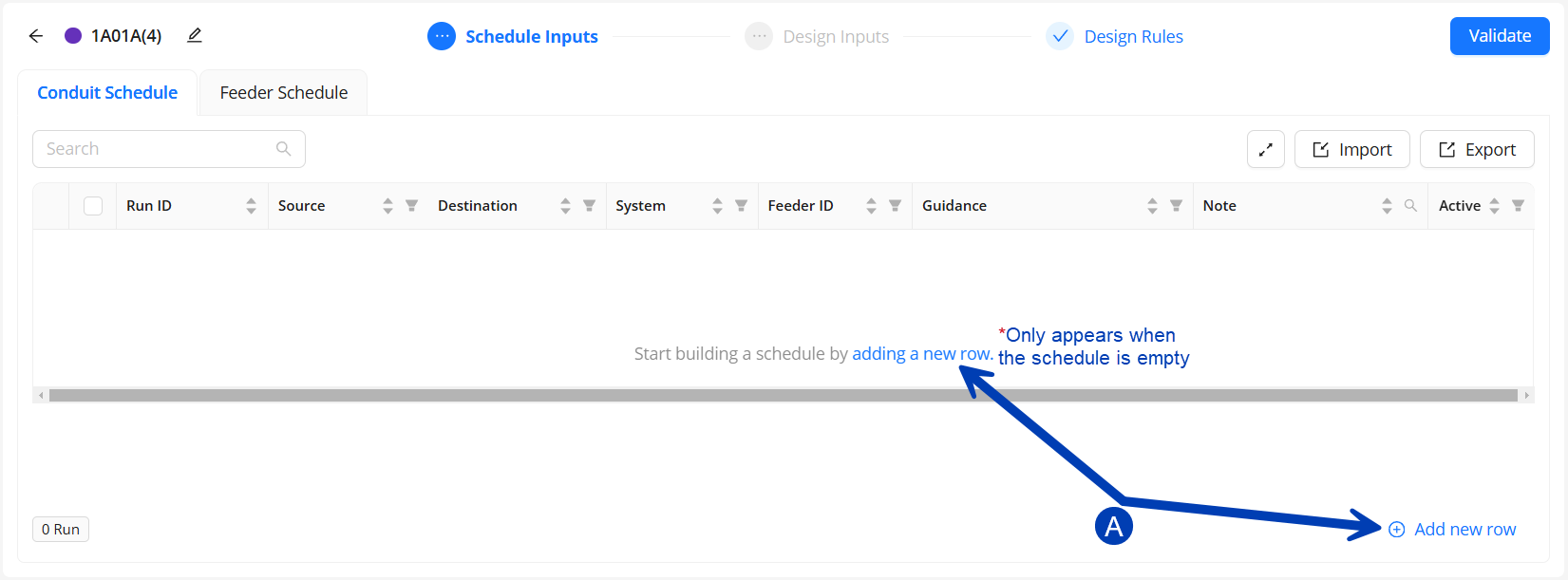 Follow the steps below to create the Conduit Schedule in the the Schedule Inputs sub-tab of a study view.
Follow the steps below to create the Conduit Schedule in the the Schedule Inputs sub-tab of a study view.
Add a new Raceway.
Click the
 Add new row button at the bottom of the Conduit Schedule.
Add new row button at the bottom of the Conduit Schedule. If the Conduit Schedule is empty you may select the option of adding a new row.
Fill in the Run ID
Any unique combination of letters, numbers, and symbols. (Does not reference any Revit information)
ACP will auto-step the next row based on the last digit of the previous Run ID
IE: If the previous Run ID was HR-1, the next Run ID will automatically be named "HR-2”
This name may be overwritten at any point.
 Assign a Source and Destination.
Assign a Source and Destination.Double click in the box to show the dropdown list of all Electrical Equipment/Electrical Fixtures in the project.
Or enter the name, even partially, of the Source/Destination to filter the dropdown list then select the correct name from the drop-down list.
Fill in the System.
Any combination of letters and numbers. (Does not reference any Revit information)
This may be used as a Scope to which you can assign to certain Design Rules.
This information is reflected in the ACP Conduit Run Schedule after you Export Solution(s) from ACP into the Revit Project.
Assign a Feeder ID.
Double click in the field to show the dropdown list of all Feeder IDs from the Feeder Schedule.
Or enter the Feeder ID, even partially, and select the correct one from the filtered dropdown list.
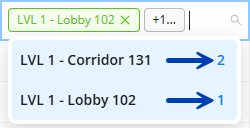 If the conduit between the Source and Destination must pass through a specific Guidance Box, select the named Preferred Box in the Guidance field.
If the conduit between the Source and Destination must pass through a specific Guidance Box, select the named Preferred Box in the Guidance field.The ACP_C_Name parameter for the Preferred Box must have a name assigned to it in the Revit project so it can be referenced while creating the Conduit Schedule.
If more than one Preferred Box is assigned to the same Run ID, ACP will chain them together in the order they appear in the Conduit Run Schedule (as shown).
The Note field may be used to track any additional information for each Raceway as needed.
This field may remain blank.
Set the Active toggle.
This is turned on
.png) by default. You can click the toggle to turn it off
by default. You can click the toggle to turn it off .png) and exclude it from the solution generation process.
and exclude it from the solution generation process. If you intend to use the same Conduit Schedule for different studies in the same ACP Project, this allows you to choose which Raceways should be routed within each study.
Repeat the steps above to create more Raceways. All changes are saved automatically.
In the rare case that ACP loses track of an element in Revit (for example, information entered in Revit not appearing in ACP), exiting and re-entering the study will usually resolve the issue.
Modify Raceways in the Conduit Schedule
During the schedule building process you may find that you need to select, modify, filter, duplicate, or even delete information from your schedule. All of these actions can be managed directly within the ACP schedule using built-in tools designed to make editing faster and more intuitive.
For more information about these tools, and what they do check out the Schedule controls section of Navigating the Study view interface.
Next Steps
After creating Schedule Inputs, you may proceed with Providing Design Inputs.
