Support specifications define the types of structural elements, such as stands, brackets, or mounts, which can be used to support conduit in your project. In ACP, you can select support types for a Support Specification from a preset library.
This guide walks you through the steps for creating folders, modifying folders, and creating support specifications.
Create Support Specification Folders & Subfolders
The folder structure in the Specifications tab can have up to two levels: the first level is the Root Folder, and the second level is the Subfolder. You can create Specs in either of these two.
Refer to the sections below for step-by-step procedures of creating a Root Folder and a Subfolder.
Create a new root folder for Support Specifications
.png)
Navigate to the
 Specifications tab in the left sidebar.
Specifications tab in the left sidebar. Select the
.png) Create Root Folder button at the top of the folder organization panel.
Create Root Folder button at the top of the folder organization panel.Provide a
 Name for the new Root Folder.
Name for the new Root Folder. 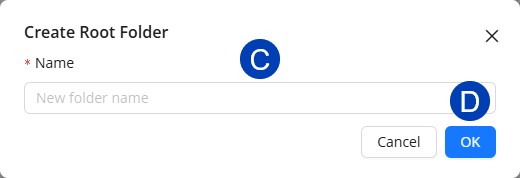
Select
 OK to confirm the creation of the root folder.
OK to confirm the creation of the root folder.Or select Cancel to exit the root folder creation process.
Create a subfolder for Support Specifications
You can create a subfolder in both the folder organization panel and the Specifications table. Follow the steps below.
Navigate to the
 Specifications tab in the left sidebar
Specifications tab in the left sidebar .png) .
. 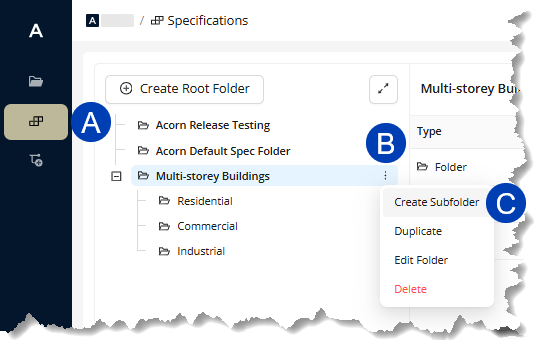
Hover your mouse cursor over an existing root folder.
Select the
 vertical ellipsis on the right edge of the folder name.
vertical ellipsis on the right edge of the folder name.Select
 Create Subfolder.
Create Subfolder.Provide a
 name for the new subfolder.
name for the new subfolder. 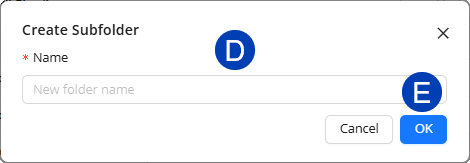
Select
 OK to confirm the creation of the subfolder,
OK to confirm the creation of the subfolder,Or select Cancel to exit the subfolder creation process.
Navigate to the
 Specifications tab in the left sidebar.
Specifications tab in the left sidebar.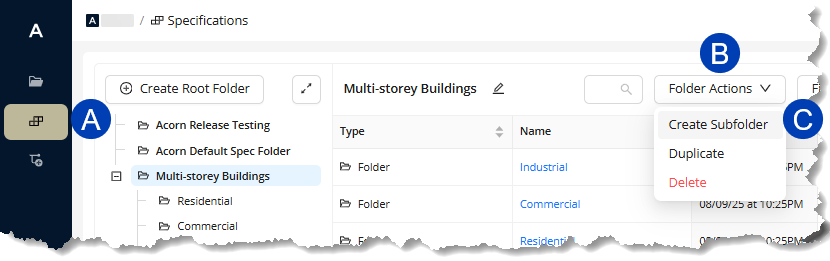
Open the root folder for which to create a sub-folder.
Hover your mouse cursor over the
 Folder Actions dropdown at the top.
Folder Actions dropdown at the top.Select
 Create Subfolder.
Create Subfolder.Provide a
 name for the new subfolder.
name for the new subfolder.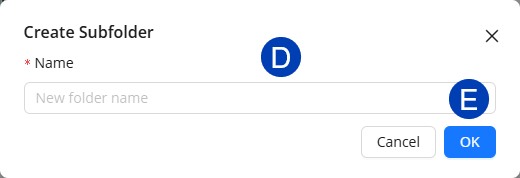
Select
 OK to confirm the creation of the subfolder,
OK to confirm the creation of the subfolder,Or select Cancel to exit the subfolder creation process.
Manage Support Specification Root Folders & Subfolders
In the Specifications tab, both Root Folders and Subfolders can be duplicated, edited, or deleted using the steps described in the sections below. Subfolders, unlike Root Folders, can also be moved to a different Root Folder.
Duplicate an existing folder
You can duplicate a root folder in both the folder organization panel and the Specifications table. Follow the steps below.
Navigate to the
 Specifications tab in the left sidebar.
Specifications tab in the left sidebar.Hover over the folder you want to duplicate.
.png)
Select the
.png) vertical ellipsis which appears on the right edge of the folder name.
vertical ellipsis which appears on the right edge of the folder name.Select
 Duplicate.
Duplicate.Override the
.png) Name for the duplicated folder.
Name for the duplicated folder.If you’re duplicating a Subfolder, select a Root Folder in the
 Copy to dropdown where the duplicate will be placed.
Copy to dropdown where the duplicate will be placed..png)
Select
 Copy to confirm the duplication of the root folder.
Copy to confirm the duplication of the root folder.Or select Cancel to exit the folder duplication process.
Navigate to the
 Specifications tab in the left sidebar
Specifications tab in the left sidebar .png) .
. 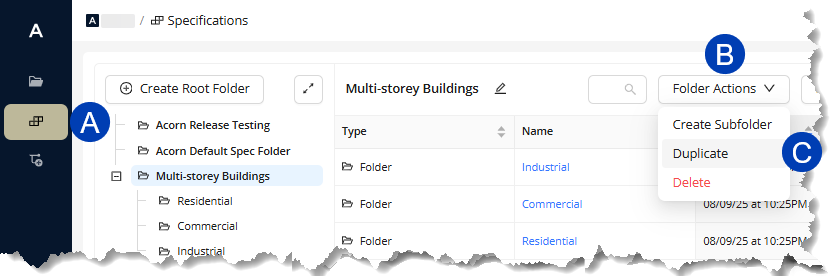
Open the folder you want to duplicate.
Hover your mouse cursor over the
 Folder Actions dropdown at the top.
Folder Actions dropdown at the top.Select
 Duplicate.
Duplicate.Override the
.png) Name for the duplicated folder.
Name for the duplicated folder.If you’re duplicating a Subfolder, select a Root Folder in the
 Copy to dropdown where the duplicate will be placed.
Copy to dropdown where the duplicate will be placed..png)
Select
 Copy to confirm the duplication of the root folder.
Copy to confirm the duplication of the root folder.Or select Cancel to exit the folder duplication process.
Edit an existing folder
You can edit a root folder in both the folder organization panel and the Specifications table. Follow the steps below.
Navigate to the
 Rule Templates tab in the left sidebar.
Rule Templates tab in the left sidebar. 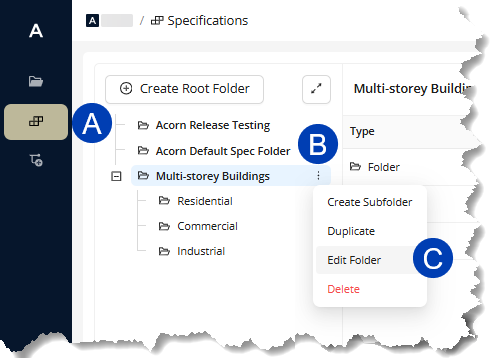
Hover over the folder you’d like to edit.
Select the
.png) vertical ellipsis which appears on the right edge of the folder name.
vertical ellipsis which appears on the right edge of the folder name.Select
 Edit Folder.
Edit Folder.Override the
.png) name for the Root Folder.
name for the Root Folder. 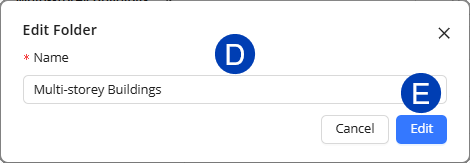
Select
.png) Edit to confirm the update of the root folder.
Edit to confirm the update of the root folder.Or select Cancel to exit the folder update process.
.png) Navigate to the
Navigate to the  Specifications tab in the left sidebar.
Specifications tab in the left sidebar. Open the folder you want to edit.
Click the
 Edit Folder button.
Edit Folder button.Override the
 Name for the Root Folder.
Name for the Root Folder. 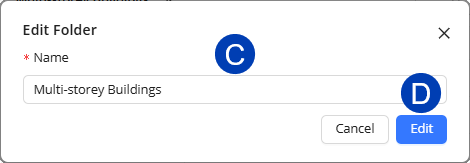
Select
.png) Edit to confirm the update of the root folder.
Edit to confirm the update of the root folder.Or select Cancel to exit the folder update process.
Delete an existing folder
You can delete a root folder in both the folder organization panel and the Specifications table. Follow the steps below.
Navigate to the
 Specifications tab in the left sidebar.
Specifications tab in the left sidebar..png)
Hover over the folder you want to duplicate.
Select the
.png) vertical ellipsis which appears on the right edge of the folder name.
vertical ellipsis which appears on the right edge of the folder name.Select
 Delete.
Delete.Select
.png) Delete Folder to confirm the deletion of the root folder.
Delete Folder to confirm the deletion of the root folder.Or select Cancel to exit the root folder deletion process.
.png)
.png) Navigate to the
Navigate to the  Specifications tab in the left sidebar
Specifications tab in the left sidebar .png) .
. Open the folder you want to delete.
Hover your mouse cursor over the
 Folder Actions dropdown at the top.
Folder Actions dropdown at the top.Select
 Delete.
Delete.Select
.png) Delete Folder to confirm the deletion of the root folder.
Delete Folder to confirm the deletion of the root folder. Or select Cancel to exit the root folder deletion process.
.png)
Move a Subfolder to a different Root Folder
To move an existing Subfolder from one Root Folder to another, follow the steps below:
Navigate to the
 Specifications tab in the left sidebar.
Specifications tab in the left sidebar. .png)
Hover over the subfolder you’d like to move.
Select the
.png) vertical ellipsis which appears on the right edge of the folder name.
vertical ellipsis which appears on the right edge of the folder name.Select
 Move to.
Move to.From the dropdown, select the root folder to which the subfolder should be moved.
.png)
Select
.png) Edit to confirm the update of the root folder.
Edit to confirm the update of the root folder.Or select Cancel to exit the subfolder update process.
.png) Navigate to the
Navigate to the  Specifications tab in the left sidebar
Specifications tab in the left sidebar .png) .
. Open the subfolder you want to move.
Hover your mouse cursor over the
 Folder Actions dropdown at the top.
Folder Actions dropdown at the top.Select
 Move to.
Move to.From the dropdown, select the root folder to which the subfolder should be moved.
.png)
Select
.png) Edit to confirm the update of the root folder.
Edit to confirm the update of the root folder.Or select Cancel to exit the subfolder update process.
Create a Support Spec
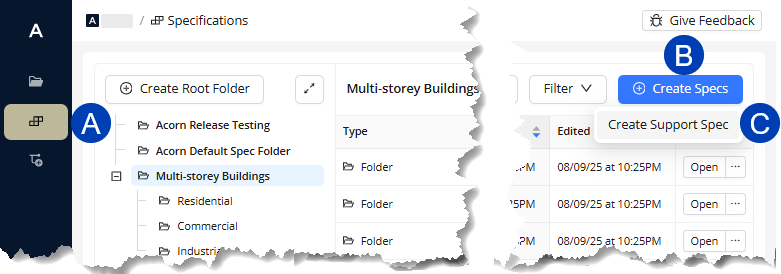
In the ACP Workspace, navigate to the
 Specifications tab in the left sidebar.
Specifications tab in the left sidebar.
For more information about the navigation and controls in the Specifications tab, refer to the Navigating the ACP Workspace interface article.
Hover over the
 Create Specs button.
Create Specs button. Click
 Create Support Spec from the dropdown.
Create Support Spec from the dropdown. .png) Rename your support spec from the default value by clicking the
Rename your support spec from the default value by clicking the  edit button.
edit button.Press Enter on your keyboard to save the new name.
Click the
 search bar to show all available support types in a dropdown.
search bar to show all available support types in a dropdown.Add one or more
 support types.
support types.After adding the support types and updating the name, select the
 Save Support Spec button.
Save Support Spec button.