Exporting a conduit solution from your ACP Study into your Revit project transforms its components into native Revit conduit elements. This process bridges ACP's automated routing optimization with Revit’s modeling environment, enabling further analysis and coordination downstream.
ACP doesn’t copy geometry into Revit. Instead, it rebuilds conduit using native system conduit types. The Export works as a set of instructions, with ACP interpreting the solution and recreating it in the Revit project based on the active conduit type.
This article walks through all the prerequisites and steps to export a solution from an ACP study into a Revit project.
Prepare the project in Revit
Before exporting the solution, prepare the Revit project as described below. This helps reduce errors and post-export manual cleanup.
Set the active workset
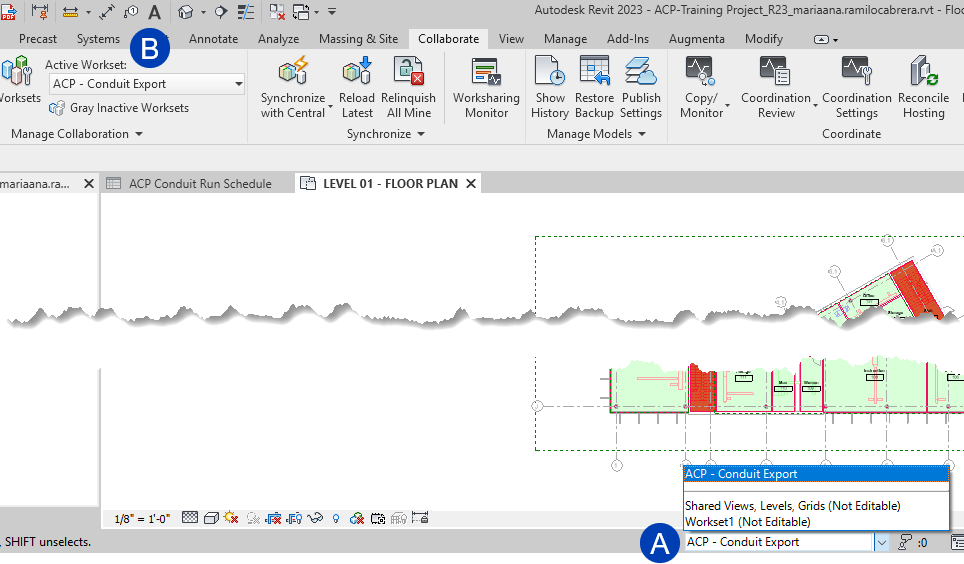 The exported conduit will be placed on whichever workset is currently active in your Revit project. We recommend using the ACP - Conduit Export workset created during project setup, though you can use any workset in your Revit project.
The exported conduit will be placed on whichever workset is currently active in your Revit project. We recommend using the ACP - Conduit Export workset created during project setup, though you can use any workset in your Revit project.
If not used, leave the ACP - Conduit Export workset as is. It will be recreated upon initialization anyway.
To set the active workset,
Select your preferred workset from the
.png) Active Workset dropdown at the bottom of the screen.
Active Workset dropdown at the bottom of the screen.Or the
.png) Active Workset dropdown in the Manage Collaboration panel in the Collaborate tab of the Revit ribbon.
Active Workset dropdown in the Manage Collaboration panel in the Collaborate tab of the Revit ribbon.
Select the default Conduit system type
When a solution is exported into your Revit project, the conduit elements will be placed using the last used Conduit system type. The ACP - EMT Conduit system type was created during project initialization for this purpose. It uses the same Bend family as the exported solution, making it easier for you to modify the solution in the Revit project.
PRO TIP: When exporting a solution from your ACP study, use the ACP-specific Fittings added to your Revit project during project initialization. Standard Revit fittings take up more space and may make it difficult to reconcile during coordination.
Click here to see how ACP’s fittings differ from standard Revit versions of those fittings.
ACP
Revit native
ACP_E_ConduitFitting_X_EMT
ACP_E_ConduitFitting_T_EMT
ACP_E_ConduitFitting_Coupling_EMT
Conduit Junction Box - Cross
Conduit Junction Box - Tee
Conduit Coupling
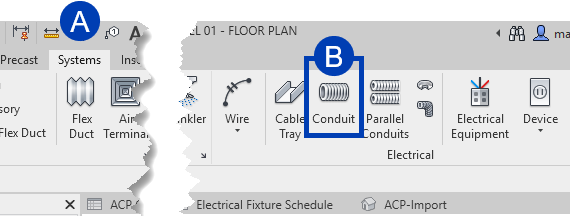 Follow the steps below to set your default conduit type.
Follow the steps below to set your default conduit type.
Open any view in your Revit project.
In the Revit ribbon, navigate to the
 Systems tab.
Systems tab.Select the
 Conduit tool from the Electrical panel.
Conduit tool from the Electrical panel.In the Properties panel, verify that the desired conduit system type is selected. If it’s not selected yet, click the
 dropdown and select it from the options.
dropdown and select it from the options.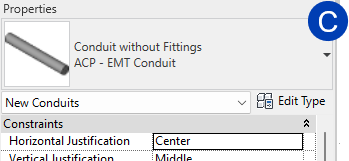
The ACP - EMT Conduit type created during project initialization is recommended.
Draw a short segment of the conduit in the view.
This saves the ACP - EMT Conduit system type as the last used Conduit type.
Once you Esc out of the command, delete the created conduit segment.
If you choose to use another system type, it must be under the Conduit without Fittings system family. Otherwise, the exported solution will not have the Conduit Run category, preventing the ACP Conduit Run Schedule from functioning properly.
Export the solution
Once your Revit project is properly configured, you can export a solution from your ACP study in one of two ways:
To export a solution from the 3D Solution Viewer:
Launch ACP from the Revit project where the solution will be exported.
 Multiple solutions can be exported into a single Revit project.
Multiple solutions can be exported into a single Revit project.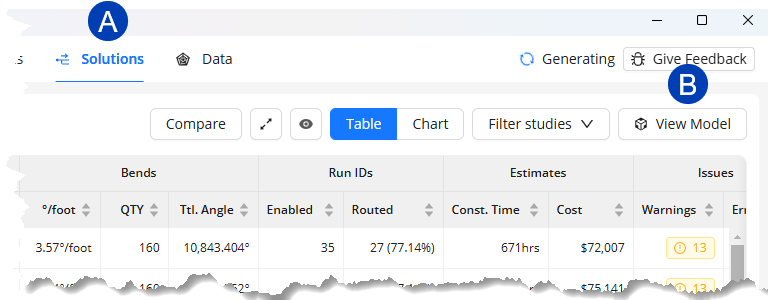 In the Projects tab, open the ACP Project which contains the solution you want to export.
In the Projects tab, open the ACP Project which contains the solution you want to export.Navigate to the
 Solutions tab in the Project view.
Solutions tab in the Project view.Select the
 View Model button to open the 3D Solution Viewer.
View Model button to open the 3D Solution Viewer..png) Select your preferred solution from the
Select your preferred solution from the  dropdown at the top.
dropdown at the top.When the solution is displayed in the Viewer, hover over the
 Export button.
Export button.Hover over
 Export to Revit then select
Export to Revit then select  As System Conduit.
As System Conduit.
This initiates the export into your Revit project. Minimize the ACP window to view the export’s progress within Revit.
.png)
To export a solution from the Solutions table:
Launch ACP from the Revit project where the solution will be exported.
 Multiple solutions can be exported into a single Revit project.
Multiple solutions can be exported into a single Revit project.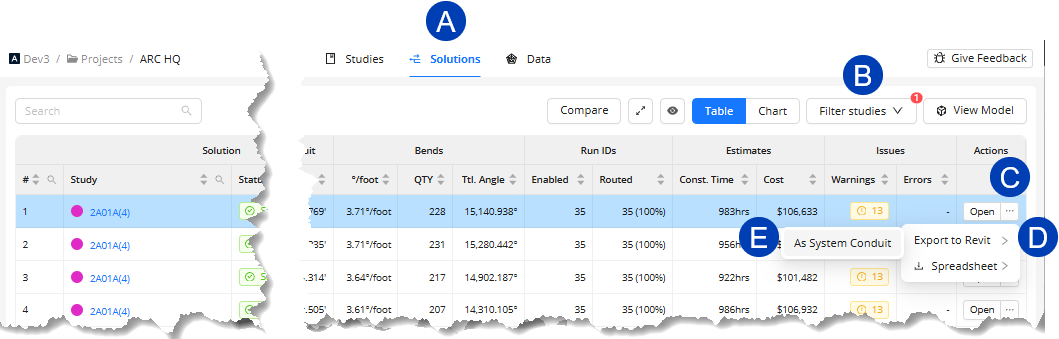 In the Projects tab, open the ACP project which contains the solution you want to export.
In the Projects tab, open the ACP project which contains the solution you want to export.Navigate to the
 Solutions tab in the Project view.
Solutions tab in the Project view.Find the solution you want to export. If there are many solutions in the project, use the
 Filter studies button to show only the solutions related to a specific study.
Filter studies button to show only the solutions related to a specific study. PRO TIP: When you open the Solutions list from a specific study, it may be automatically filtered to show only solutions related to that study. Click here to view the steps.
PRO TIP: When you open the Solutions list from a specific study, it may be automatically filtered to show only solutions related to that study. Click here to view the steps.In the Studies tab, open the study you want to view the solutions for.
Hover your mouse cursor over the
 View Solutions button at the top right corner of the Studies tab.
View Solutions button at the top right corner of the Studies tab.Click the
 Successful Solutions button when it appears.
Successful Solutions button when it appears..png)
Under the Actions column, hover over the
 ellipsis corresponding to the solution you want to export.
ellipsis corresponding to the solution you want to export.Hover over the
 Export to Revit option then select
Export to Revit option then select  As System Conduit.
As System Conduit.
This initiates the export into your Revit project. Minimize the ACP window to view the export’s progress within Revit.
.png)

During export, you may see a Minimum Bend Angle Violation warning. This happens because Revit cannot create bend angles smaller than 5 degrees, while the ACP solution may include small jogs which create small bends below that threshold. These bends will be removed from the export, resulting in broken conduit runs which must be manually corrected in the Revit project. This is a known issue and is actively being addressed by the development team.
.png)
.png)