The ACP Conduit Run Schedule (created during the Project Initialization) is a dynamic schedule which reflects the conduit run data of the solution(s) exported from ACP into your Revit project. It may be used to:
Review conduit run information
Manage associated conduit and conduit fittings within the Revit model
This guide outlines the structure of the schedule, its dependencies, known behaviors and limitations, and best practices for managing its content.
ACP Conduit Run Schedule in the ACP workflow
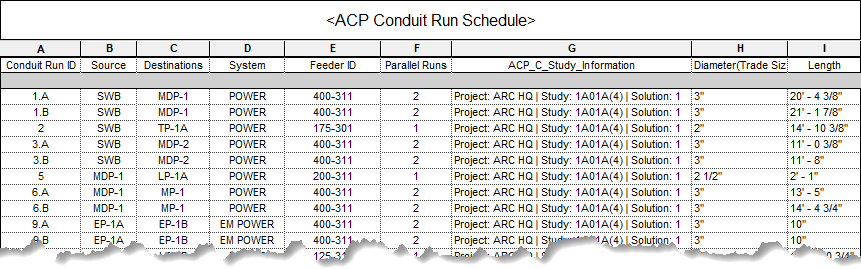
While solution generation in ACP is automated based on predefined study parameters and input schedules, the review, analysis, and cleanup of the exported solution in Revit requires some user input. The ACP Conduit Run Schedule is the primary schedule in Revit used for this purpose.
The ACP Conduit Run Schedule is created during project initialization, but remains empty until a solution is exported from an ACP study, at which point Revit regenerates the conduit geometry using the default system type and applies the appropriate properties. The schedule is then populated with the resulting conduit run data for further review.
Fields in the ACP Conduit Run Schedule
The fields in the ACP Conduit Run Schedule includes a combination of native Revit parameters and shared project parameters populated by ACP during the export process. The following table outlines its fields.
Name | Parameter Type | Description |
|---|---|---|
Conduit Run ID | Text | Unique identifier for each row representing a specific source and destination between which conduit should be run. This is derived from the Run ID column in the study’s Conduit Schedule. |
Source | Text | The name of Electrical Equipment (Panel Name) or Electrical Fixture (ACP_E_Fixture ID) where the conduit originates. This is derived from the Source column in the study’s Conduit Schedule. |
Destination | Text | The name of the Electrical Equipment (Panel Name) or Electrical Fixture (ACP_E_Fixture ID) conduit routes to. This is derived from the Destination column in the study’s Conduit Schedule. |
System | Text | Used to identify the specific power system the conduit belongs to. This is derived from the System column in the study’s Conduit Schedule. |
Feeder ID | Text | Unique identifier for each feeder system to be routed. This is derived from the Feeder ID column in the study’s Conduit Schedule and Feeder Schedule. |
Parallel Runs | Text | Number of conduits running in parallel from the Source to the Destination which carry the required feeders. This is derived from the Parallel Runs column in the study’s Feeder Schedule. |
ACP_C_Study_Information | Text | The project name, study name, and solution number. These are derived from your ACP project and are typically used for filtering and comparison. |
Diameter (Trade Size) | Conduit Size | The nominal diameter of the conduit runs carrying the set of feeders between the Source and Destination. This is derived from the Conduit Size column in the study’s Feeder Schedule. |
Length | Length | Total length of all conduit runs having the same Run ID, as calculated by Revit. |
Additional fields (or parameters), may be added to the schedule as needed.
Missing conduit run data
Conduit run data may be missing in the ACP Conduit Run Schedule for the following reasons:
Incorrect System Type used in exporting solution
Before exporting the solution, the default system type in your Revit project must be set to Conduit without Fittings (Recommended: ACP - EMT Conduit). Otherwise, the category of the geometry created in the Revit project will not be categorized as Conduit Run, causing the ACP exported conduit runs not to appear in the ACP Conduit Run Schedule.
ACP wasn’t able to place the conduit run
ACP may generate solutions which don’t have all conduit runs placed. When these solutions are exported into the Revit project, the conduit run(s) which ACP wasn’t able to place will not appear in the ACP Conduit Run Schedule.
Filter with Schedule filters
You can use the ACP_C_Study_Information parameter to filter conduit runs by the specific study and solution they were exported from. Applying this value in schedule filters allows you to isolate runs for comparison or cleanup. This is especially useful when multiple solutions are exported into the same Revit project. In these cases, the ![]() ACP_C_Study_Information column may display <varies> instead of a single study name, because the schedule field contains multiple different values.
ACP_C_Study_Information column may display <varies> instead of a single study name, because the schedule field contains multiple different values.
.png)
To filter the schedule by information related to a specific exported solution:
Click Edit next to the Filter parameter of the schedule.
Set the Filter by value to:
ACP_C_Study_Information > equals > [solution selected from the.png) dropdown].
dropdown].
.png)
The ACP_C_Study_Information parameter can also be used to create a view filter in the model views to visually distinguish between multiple solutions exported into the Revit project from ACP. For more information about reviewing the conduit solution within the Model Views please see Reviewing a solution in a Revit view.
Working with broken runs
One of the most common issues users encounter with newly exported solutions is broken conduit runs, where the conduit from the Source to the Destination is split into multiple separate Conduit Runs.
This can occur for several reasons, including:
Revit is not able to generate very small bends (particularly those less than 5°) during export
ACP placing Unknown Parts that interrupt the continuity of the run
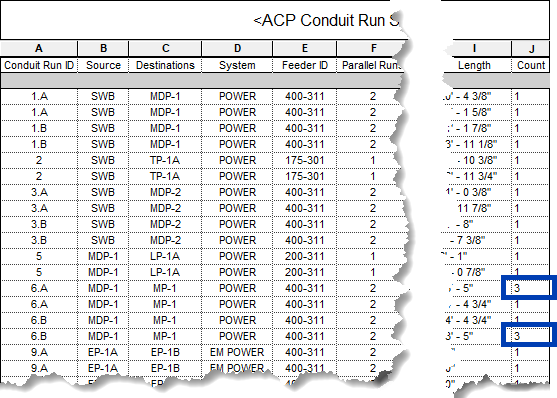
Identify broken runs in the ACP Conduit Run Schedule
The ACP Conduit Run Schedule has been set NOT to Itemize every instance, so it groups separate conduit runs sharing the same ACP_E_Conduit_Run_ID property rather than listing them separately. The Count column then shows the number of separate conduit runs in each group. Because the resulting conduit runs of a broken Conduit Run retain the same information, any broken-up run will display a Count value greater than 1 (as shown).
Open the Schedule Properties window of the ACP Conduit Run Schedule.
If necessary Filter the ACP Conduit Run Schedule to display the preferred solution export.
Navigate to the
 Fields tab and add the
Fields tab and add the  Count column to the schedule.
Count column to the schedule. 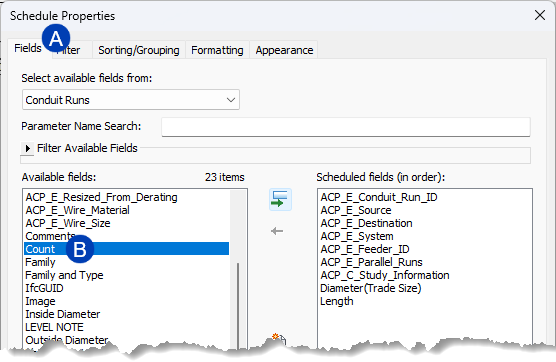
This will display the number of separate conduit runs represented by each row of the ACP Conduit Run Schedule.
Click OK to save your changes and close the Schedule Properties window.
Resolve broken runs in the model
In the ACP Conduit Run Schedule, select a row and use the Highlight in Model tool to locate each segment and investigate and modify broken conduit runs.
Modify the conduit run as needed.
The properties of the conduit runs exported into Revit may change when you modify the conduit geometry post-export. Use the Push Properties tools from the Augmenta add-in to manually push or pull data between the model and the schedule.